2.3 3D Stereoscopy
Requirements
To use 3D Stereoscopy in CmME, a compatible hardware and driver configuration is required.
Graphic Cards
Professional graphic cards supporting 3D Stereoscopy are needed to activate the Professional Stereo Mode, for example: nVidia Quadro/Quadro FX cards or ATI Fire GL cards. Alternatively, standard graphics can be used in combination with consumer 3D TVs.
We have tested this with the following devices:
Quadro FX 2000
Quadro FX 3000
Quadro FX 4500X2
Quadro 4000
Quadro M4000
At the moment, it is not possible to use regular gaming cards like nVidia Geforce series with CmME. Please keep in mind that also the brand new Geforce cards support only Full Screen 3D Stereoscopy. Correlating this with a GUI like in CmME will surely not work.
Monitors, Beamers and 3D Glasses
Different devices are compatible with Professional 3D Stereoscopy. A wide variety of techniques exist. We tested the following possible configurations with the graphic cards mentioned above:
EIZO FlexScan F980 (CRT)+eDimensional 3D Vision System incl. Shutter glasses
LG 3D TV LG 55EF9509
Planar SD2220W (LCD)+Planar Passive Stereo Glasses (Linear Polarization)
Sony Multiscan G420 (CRT)+eDimensional 3D Vision System incl. Shutter glasses
2X Barco IQ-Graphics 300 Beamers+Screen WA2250 Backprojection wall+HNCP37 LH/RH Polarization Filters+Barco Passive Stereo Glasses (Circular Polarization)
zSpace 200 and 300
Drivers and OS
Please be sure to use the newest stable drivers of your graphic card in combination with an operational system supporting OpenGL. With older graphic cards like the Quadro FX 2000, there are issues known that the graphic card driver is not repainting the GUI elements of one eye correctly. With newer graphic cards, like the Quadro FX 4500X2 or the Quadro 4000 in combination with the newest drivers, this is no longer an issue.
If you have installed the newest drivers, you have to toggle the driver into Stereo Mode. nVidia drivers let you choose between different Stereo Modes, like Clone Mode for dual displays (like 2XBarco Beamer or the Planar SD2220W) or the Integrated DIN-Connector for CRT displays. In Windows, you can normally do this with the driver software, on Linux you may have to edit the xorg.conf. Please refer to the documentation and the webpages of your graphic card provider. 3D Stereoscopy has been tested with following systems
Ubuntu 10.04 LTS
Windows XP, 7, 8.1, 10
Java configuration
In case the source code release is used, the user might have to change the variable in CM2_CONSTANTS.java in order to activate the Professional Stereo mode:
STEREOSCOPIC_3D_QUAD_MODE_PREFERRED = true;
One the other hand, if you have a professional graphics card in your computer and you want to use the Consumer Stereo mode, just change the variable like this:
STEREOSCOPIC_3D_QUAD_MODE_PREFERRED = false;
The Stereo Slider (Professional Version)
If CmME is in Stereo Mode, a Stereo Slider is added to the toolbar. The check box can be used to deactivate Stereo Mode and the slider toggles the eye distance. The settings affect all 3D Views of CmME and provides a realistic three-dimensional impression, especially interesting for the Alignment Mode.

The Stereo Slider (Consumer Version)
In the main window, the consumer version of the Stereo Slider can be used. The standard mode is side-by-side stereo which is activated with left click. With right click different modi can be toggled: top/bottom, right and left perspective can be exchanged, and the stereo auto mode can be deactivated. In this way, you can change the output depending on your used screen.
In addition, the GUI menu contains entries to deactivate Borders. After deactivating Show Borders, it is also possible to remove the toolbars from the Membrane View.
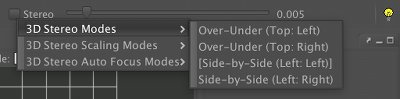
- Details
- Written by bjoern
- Category: Cm2help 2. The GUI
- Published: 12 September 2013
- Hits: 14327